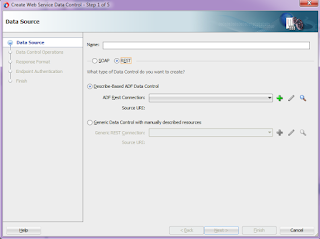Following post describe the solution for an issue which might come after changing the maven local repository location in JDeveloper.
To change the Maven local repository location, go to Tools -> Preferences -> Maven -> Repositories in JDeveloper and enter the path of your own repository location:
After changing the local repository location, localRepository tag will get added in the settings.xml file (by default present in C:\Users\username\.m2 directory ), if not present already.
Now since the new repository don't have required ADF libraries, following issue might be faced while running the build for ADF project.
Once the above
command is successful, it will populate the repository with all required libraries and build will run successfully.
To change the Maven local repository location, go to Tools -> Preferences -> Maven -> Repositories in JDeveloper and enter the path of your own repository location:
After changing the local repository location, localRepository tag will get added in the settings.xml file (by default present in C:\Users\username\.m2 directory ), if not present already.
Now since the new repository don't have required ADF libraries, following issue might be faced while running the build for ADF project.
[ERROR] Failed to execute goal on project ChildModel: Could
not resolve dependencies for project
DeploymentTest_ChildApplication:ChildModel:jar:1.0-SNAPSHOT: Failed to collect
dependencies at com.oracle.adf.library:BC4J-Runtime:pom:12.2.1-0-0 -> com.oracle.fmwshare:adf-share-support:jar:[12.2.1,12.2.2):
No versions available for
com.oracle.fmwshare:adf-share-support:jar:[12.2.1,12.2.2) within specified
range -> [Help 1]
The solution for above issue is to populate new repository with
all the required libraries:
Following are the steps for configuring new repository with
weblogic maven plugin:
1)
Open command prompt and change directory to
ORACLE_HOME\oracle_common\plugins\maven\com\oracle\maven\oracle-maven-sync\12.2.1
2)
Execute following command
mvn install:install-file
-DpomFile=oracle-maven-sync-12.2.1.pom -Dfile=oracle-maven-sync-12.2.1.jar
3)
Now execute following command to push libraries into local repository
mvn com.oracle.maven:oracle-maven-sync:push
-DoracleHome=MIDDLEWARE_HOME